A Peak Behind the VFX Curtain
Hello to all my rabid Vlog fans! It’s me, Trey, here to deliver another awesome tutorial video.
In this quick tip, we show you how some simple looking magic tricks can be the easy to pull off in the edit. All it takes is a little planning. As always, I hope you enjoy watching as much as I enjoyed making this video! And now, for the good stuff…
The Whiteboard Magic Effect Video
Transcript
Hi everybody. This is going to be a quick tutorial just to show you how we did something that I think turned out really well and you might think takes some kind of special software like after effects, but it doesn’t. This is pretty much done with just Premiere and some clever thinking ahead when we shot everything. You guys may have seen some of the magic whiteboard videos that we’ve done in the past.
You can see on the screen here, this is the kind of effect we’re talking about, the hand comes in, and it picks a drawing of a watch up like that, right off the paper. We have another one here that I’ll show you where we have a hand come in, these are all drawn on you see, the hand comes in and it smacks the ground, and then they become real and it wipes them off.
These, as you can see here, we really just have two clips put together. I’m going to kind of show you what each clip actually looks like and how we sort of plan this out. The first thing that we do is we shoot, we basically shoot the real item first. As you can see, if you look carefully, you can see right there there’s actually a drawing in very, very light pencil of the watch so we know precisely where it needs to go. All right, then I’m going to drag this clip over so you can see that we know the wrist and the watch need to hit right on that point because that is where the drawing of the watch is going to be.
Once we’ve traced it, and we’ve put the watch there, and we put the watch on the wrist and shot this, then we have an artist come in and finish up drawing the watch over where we’ve traced it. You can see that watch there is drawn by an artist on site. We usually film them drawing it.
Then we have the actor, the talent, in this case David Wapple, we have them bring in their hand and do the same motion in this shot against the drawing of the watch that they did in this shot with the watch on their wrist. In this shot you’ll see, he’s just going to pull his arm in and then swoops it right over where the watch is supposed to be, where he sees, he on set can see that thin pencil drawing that you can see right there. Then we just find the point where the two actions … Because you’ll see on this one he just swoops on a blank.
All right, and then we find the edit point where we can just cut right between them. You’ll see it’s just a simple cut. There it is. But there’s enough motion blur, and that’s the key is you want there to be some blurring, which involves fast motion and shooting at the right shutter speed. But you’ll see when you see it at speed, it looks just like that.
We did the same thing with this one. This one was a little bit easier. We knew exactly where we wanted this hand to land. That’s Jen’s hand. If I pull this back, you’ll see that she just does this motion with all of them there, and just smacks them and they kind of all jump a little bit, which is actually good because it gives the illusion that they become real when they jump. If you look at the other shot here, pull that over, you can see that. Boom, see she just taps it, and tap. Then we just find that cut point that we need, and there you go. Simple.
That’s a montage of all of the effects that we did for our last series of videos with Goodwill. You can see there are many different ways you can apply this sort of effect. I’m just going to run through the steps really quick here at the end so you can write them down and do this yourself. I’d love to see what you guys come up with.
Step one, lock the camera down. Your camera can’t move between takes. Everything has to be in the exact same place for all of this to work. If the camera does get moved, you have to start your entire sequence over again. The first step of the sequence once you’ve locked down the camera is to trace the item. Place it where you want it to be, trace it in light pencil so that the camera can’t see it, but you can see it. Now this has got to be a very, very light touch, almost invisible. Just make sure exposure on your camera is up just enough to blow it out so you can’t see that.
The third step is to do the action with the real item. If you’re doing a spatula and you have that traced, put the real spatula on there and do the whole action with your hand with the spatula. I would recommend doing many, many versions of it so that you have a bunch of takes. Then after that, you have an artist come in for step four to draw the item. They’ll draw where the tracing was. They’ll do it in thick ink so you can see everything. Then step five is you shoot the same action you shot before with only the drawing. There will be no real item, they’ll be nothing to grab, but you do that same action.
Then the final step, step number six, is to test this before you break anything down or change anything. What we did is we did live capture of all of this stuff as we were shooting it so that we could easily take the footage and find to see if our effect worked or not before we broke everything down. If you can’t get to line up the first time you do it, you can go back and do step five over again to try to match the action a little bit better.
Anyhow, that is the six steps you need to take to make this effect work. Please reach out to us and let us know if you ended up using this. We’d love to hear from you. See you next time.
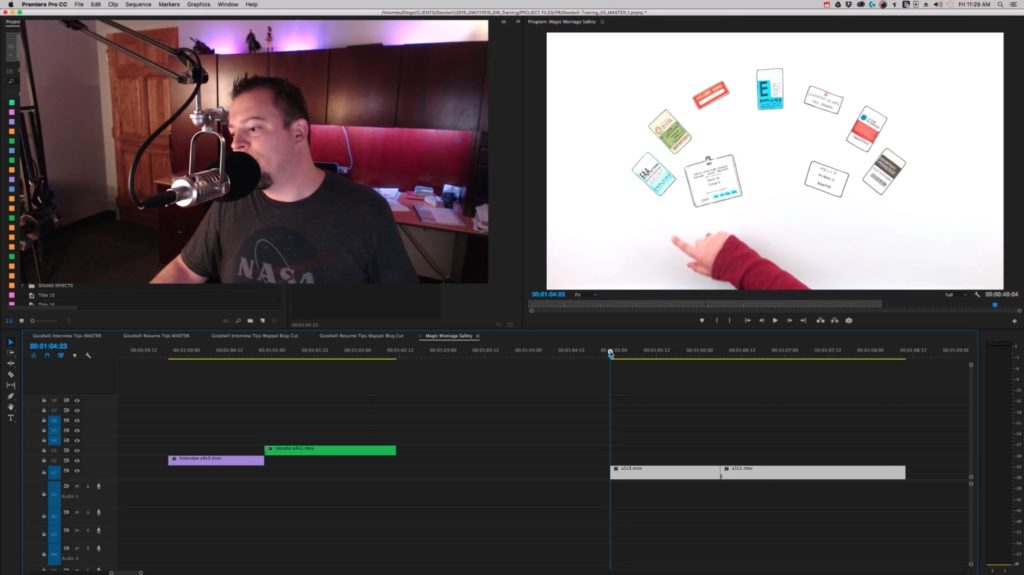

7 Responses
Worthful content, i will definatlly keep all this in mind. Thanks for sharing such useful information
videobhaia
This is pretty much done with just Premiere and some clever thinking ahead when I shot everything.
Very nice article on VFX tutorial. Pretty much summed up all the basics. Helped me a lot. Thank you and keep up the good work.
Nicely written article on VFX. Thanks for sharing, it’s really helpful.
Well written, I really enjoyed your blog
thanks for sharing with us. 🙂
What is the best way to learn from tutorials? or study techniques to learning vfx programs?
Exceptionally decent article on VFX instructional exercise. Basically summarized all the essentials. Caused me a ton. Much obliged to you and keep doing awesome