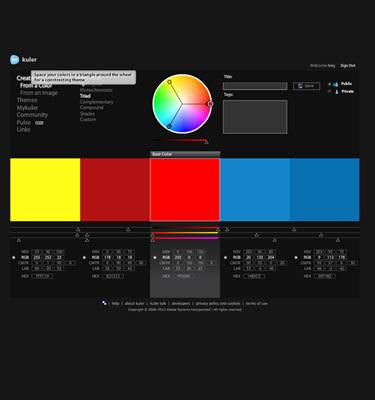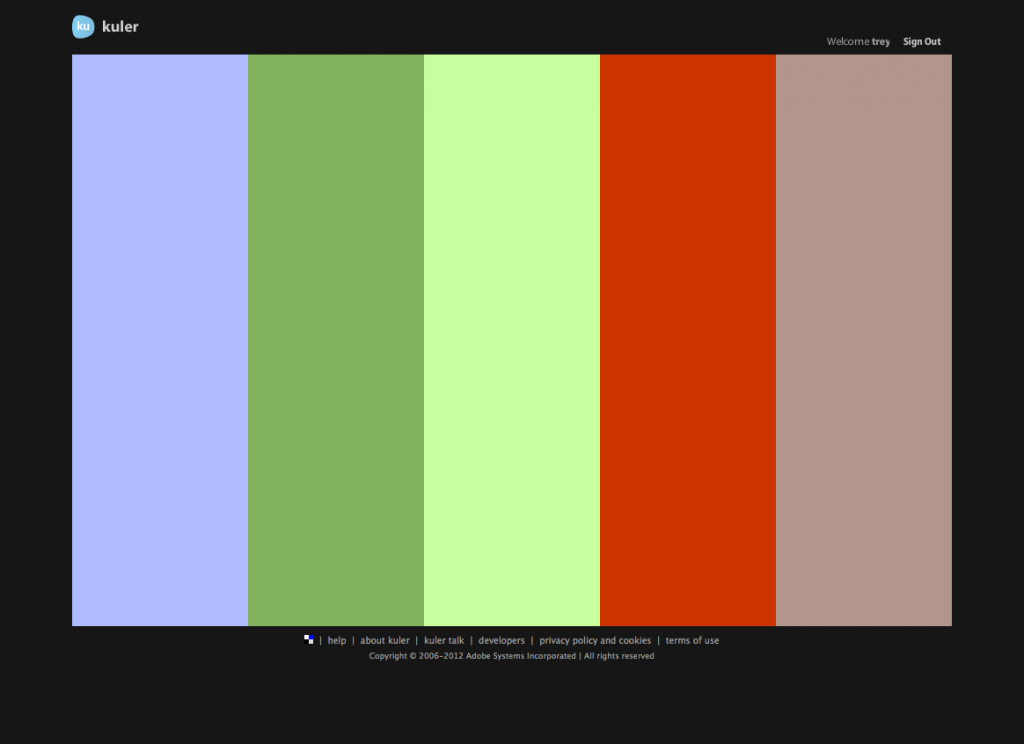As the lead graphic designer at ECG Productions I have spent many years honing my skills and collecting a graphic design tool belt that I use with pretty much every project that comes across my desk. Here is the first of the tools that I will feature in this segment.
I’ve never been great at choosing and matching colors, I know what I like and can pick a primary color for a design, but it’s not really easy for me to choose what colors would properly compliment that primary color. When I was a new designer, this was quite a roadblock for me. Thankfully, a designer friend of mine hipped me to Adobe Kuler a few years ago, and I have been using it to choose my color palettes ever since.
Adobe Kuler is an internet application that lets designers sample, create and save 5-color palattes. You can use the site in your flash-enabled browser or you can download the desktop app which, with Adobe Switchboard, allows you to directly import color palattes into other Adobe apps.
The functionality of the site is amazing, and the integration between it and Adobe products is indispensable.
But how does Adobe Kuler work?
How do you use it for graphic design?
Let’s say you are working on a brand new design, with no pre-set colors or restrictions. This is a great opportunity to When you log into Kuler you can search a gigantic library of user-generated palettes. This is a great way to find a little color inspiration. You can search by name (often this is just a shot in the dark as the user created names can mean anything or nothing) or you can search by popularity, by user rating, or you can just browse random palettes by the thousands.
Let’s say you have a design project for a client that has a very specific corporate color that needs to be your primary design color, but as the designer, you want some extra colors in your work to keep things colorful and bright. This is where Kuler really shines. From the Kuler home page, click on the “Create” button and Kuler allows you to either pull a palette from an existing image, or choose a Base Color from which Kuler will design a custom 5-color palette, the options here are amazing. You can choose between 5 different methods to create your palette; Analogous, Monochromatic, Triad, Complementary, Compound, Shades, or you can completely create your own custom color rules.
Kuler uses the color wheel to create a palette that is naturally pleasing to the eye and easily exportable as a 5-color swatch to your Adobe design applications. Or if you only a few of the colors, you can easily grab the color values in any format: HSV, RGB, CMYK, LAB, or HEX. Previewing your color palattes in Kuler is awesomely useful as well. You can get a great idea of how your colors will look together before you take the time to integrate them into your design
Once you’ve found a palatte that you like, you can save it to your Mykuler themes and share it with the community or just keep it for yourself.
There are many other color sites out there that are worth checking out:
I’ve experimented with each of these, and they are all awesome, but for me, and my workflow, the best bet is Adobe Kuler. Go check it out now.